Configuring IPv6 Passthrough for Padavan Router to Enable IPv6 for All Internal Hosts
Both China Telecom and CERNET support IPv6, but router configurations often go wrong. This article explains how to set up a K2 router with Padavan firmware to ensure all hosts under the router have IPv6. The Padavan firmware address is also provided here, so users with public IPv6 can use this firmware to set up IPv6 for all their devices.
Firmware address: padavan
Steps:
- Enable native IPv6 support in the external network settings.
- Configure the startup script for IPv6 passthrough.
Enabling Native IPv6 Support in External Network Settings
First, log in to the Padavan router at 192.168.123.1
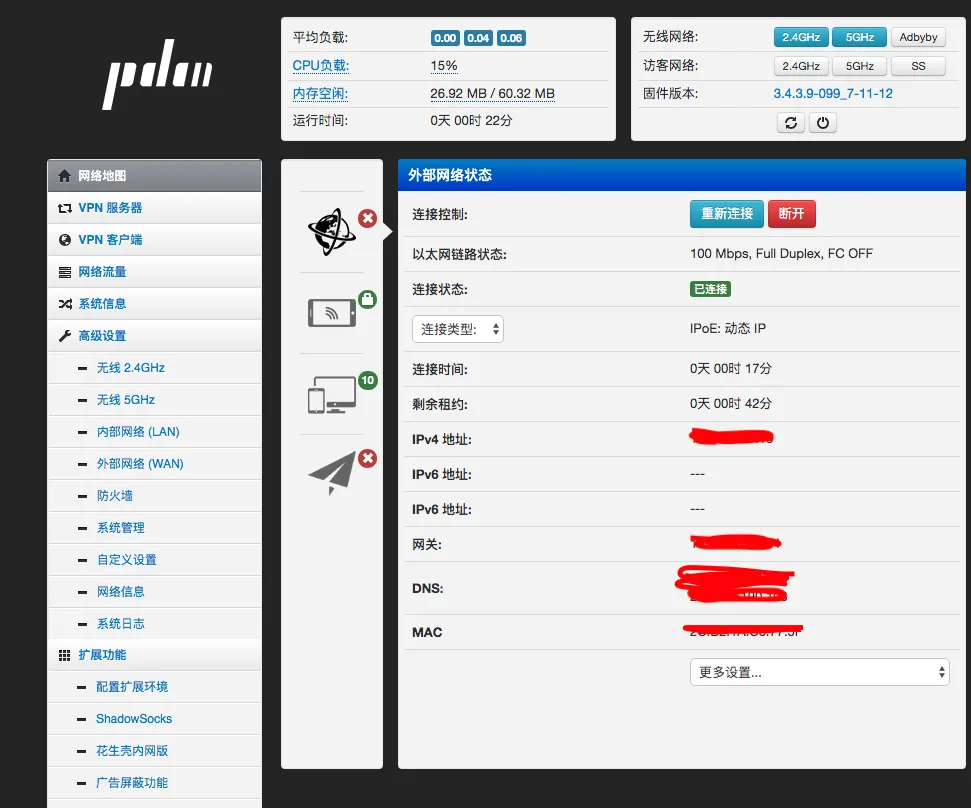
Go to Advanced Settings –> External Network –> IPv6 Settings, and configure it as shown in the image below:
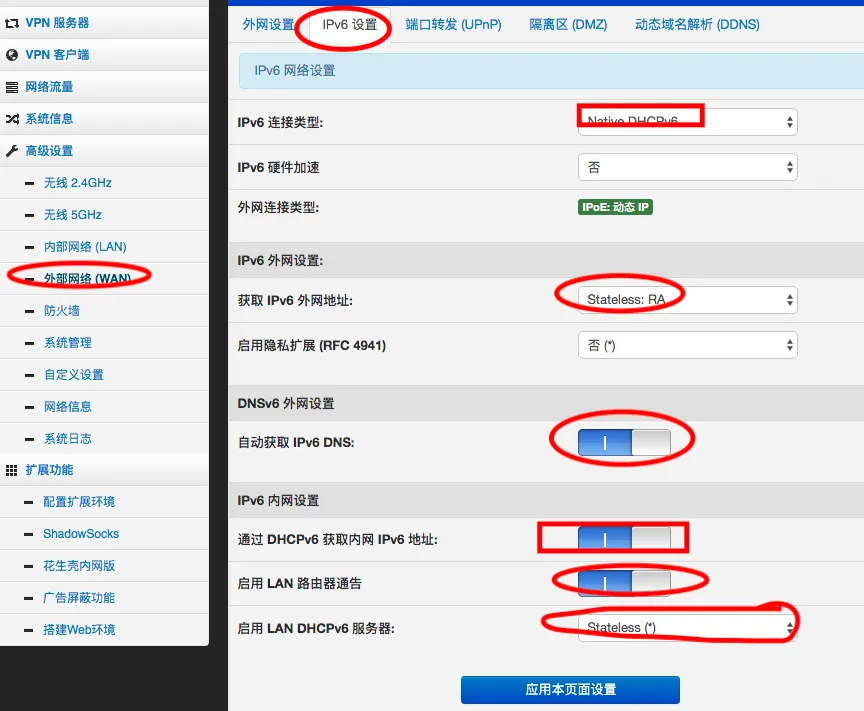
Configuring the Startup Script for IPv6 Passthrough
Next is to perform IPv6 passthrough. We will add the configuration commands to the router’s startup script. Go to Advanced Settings –> Custom Settings –> Scripts –> Execute after router starts. Finally, add the following commands:
#ipv6 set
modprobe ip6table_mangle
ebtables -t broute -A BROUTING -p ! ipv6 -j DROP -i eth2.2
brctl addif br0 eth2.2
sysctl -w net.ipv6.conf.br0.accept_ra=2
After successful addition, it should look like this:
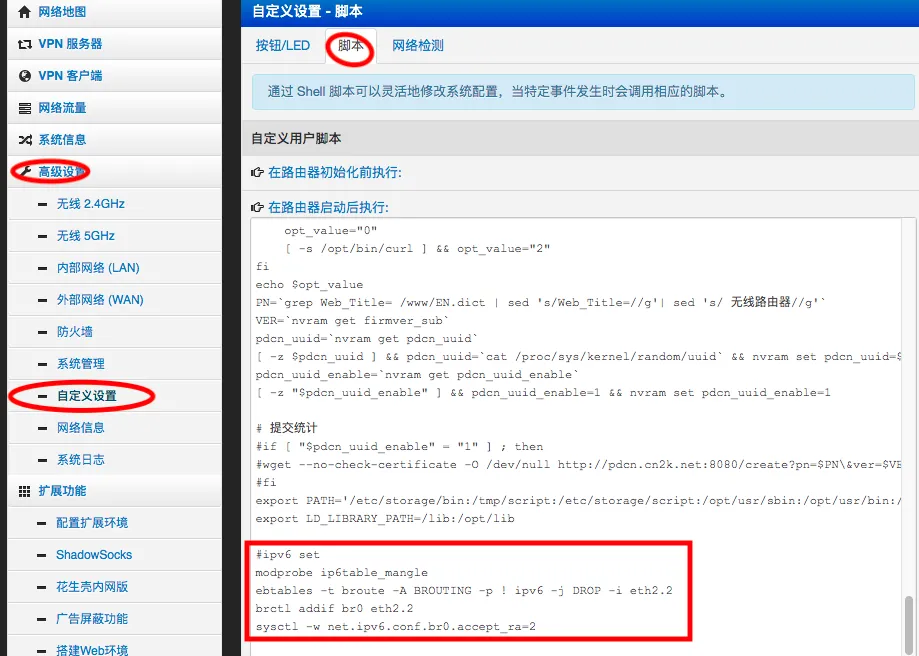
Restart Router and Check Computer’s IPv6
After restarting the router,
connect to the router’s Wi-Fi and check the IP. Use ipconfig for Windows and ifconfig for Mac.
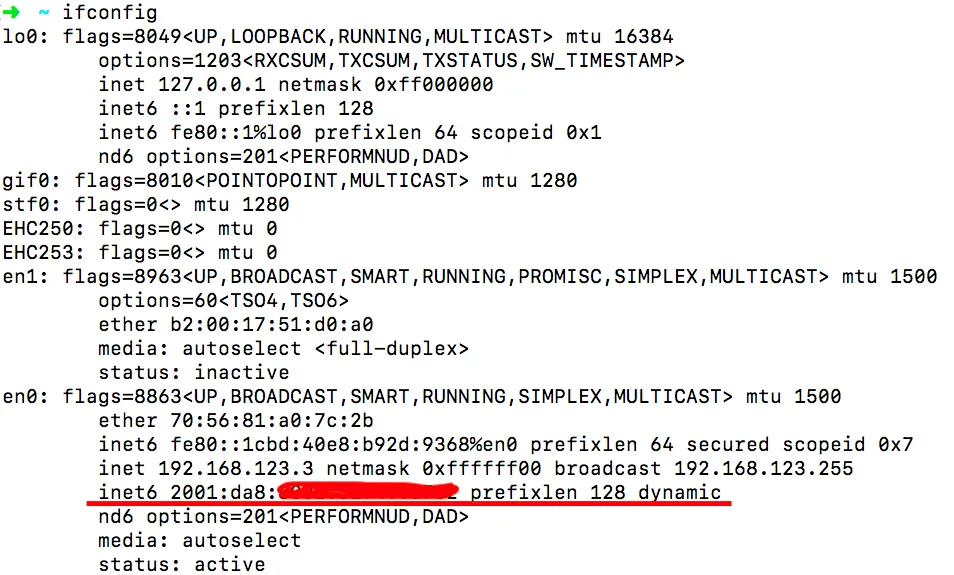
Use ping to check IPv6 connectivity:
ping6 ipv6.baidu.com
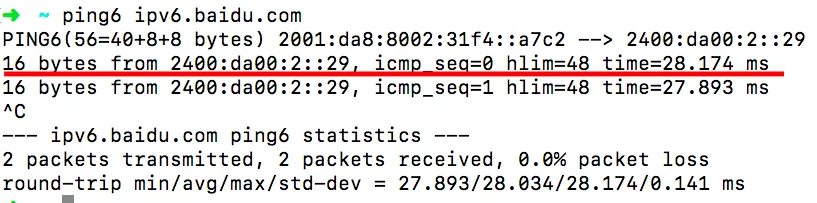
Summary:
As the country vigorously promotes IPv6 development, routers should also keep up with the trend and support IPv6. This article outlines the method for setting up IPv6 on the free K2 router from JD.com, making it easier for everyone to configure their routers once IPv6 is widely adopted.
- 原文作者:春江暮客
- 原文链接:https://www.bobobk.com/en/743.html
- 版权声明:本作品采用知识共享署名-非商业性使用-禁止演绎 4.0 国际许可协议进行许可,非商业转载请注明出处(作者,原文链接),商业转载请联系作者获得授权。